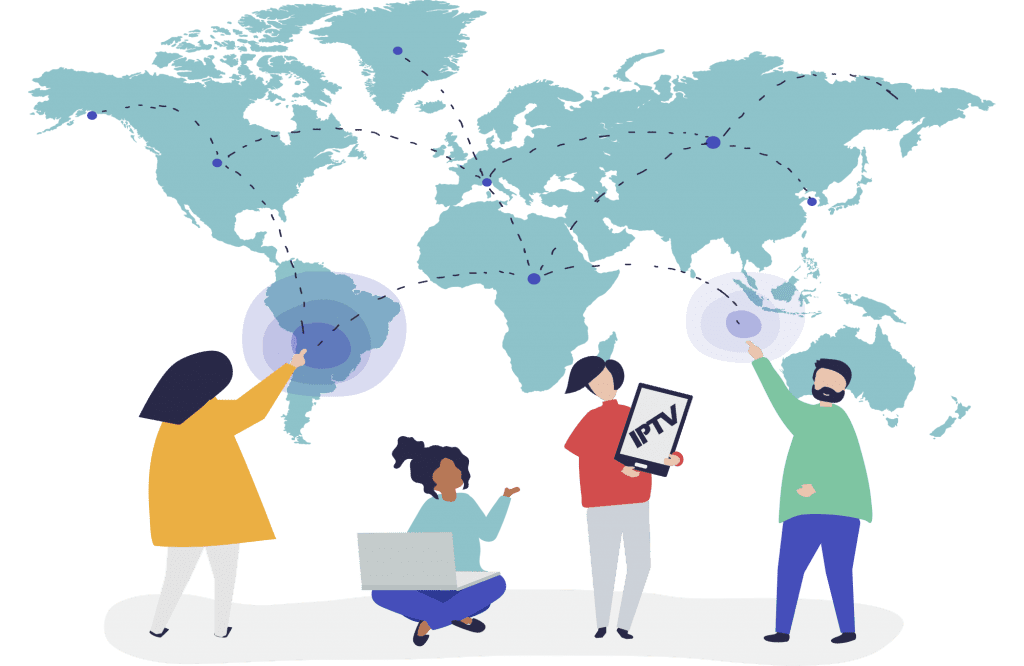Watching IPTV allows access to TV channels over the internet. This guide explains everything you need—from basic requirements and understanding legality to step-by-step setup on popular devices like PCs, Firesticks, Smart TVs, and mobiles using various player apps. Whether you’re new to IPTV or looking to optimize your streaming experience, this post will walk you through all the essential steps.
Table of Contents
What Exactly is IPTV (And What It’s Not)?
IPTV, or Internet Protocol Television, is a method of delivering television content through the internet rather than traditional cable or satellite formats. Unlike on-demand streaming services like Netflix, IPTV offers live TV channels using a dedicated streaming protocol. This approach allows users to watch IPTV in real-time with a wide range of content and interactive features.
Key points to note:
- Delivery Mechanism: IPTV streams video content via internet protocol, making it accessible on multiple devices.
- Comparison with Traditional TV: It differs from cable or satellite TV, where content is delivered via radio waves or cable lines.
- Beyond On-Demand: While platforms like Netflix provide on-demand shows, IPTV is geared toward live broadcasts, similar to traditional TV channels.
IMPORTANT: Understanding IPTV Legality & Safety
Before diving into how to watch IPTV, it’s critical to understand the legal and safety aspects:
- Legal Sources vs. Grey/Illegal Sources:
Legitimate IPTV services are provided by licensed broadcasters and streaming platforms. However, there are also unverified and illegal sources offering unlicensed streams. Always choose verified and reputable providers to avoid legal and security risks. - Disclaimer:
This guide is for educational purposes only and does not endorse illegal services. Users are responsible for ensuring they comply with local laws and regulations. - Potential Risks:
Using unverified IPTV services can expose you to malware, poor-quality streams, and even legal issues. Always be cautious. - VPN Consideration:
Although a VPN can offer privacy and bypass geo-restrictions, using one may sometimes violate the terms of service of certain providers. We recommend researching both the benefits and the risks before deciding.
What Do You Need to Watch IPTV? (The Essentials)
To watch IPTV seamlessly, ensure you have the following essentials:
- A Stable Internet Connection:
For a smooth experience, a minimum speed of 15-25 Mbps is recommended for HD streaming. - A Compatible Device:
Devices such as Smart TVs, Streaming Devices (e.g., Firestick, Android TV), PCs, and Mobiles are all viable options. - An IPTV Player App:
This app decodes the stream and provides an interface for browsing channels. Examples include VLC Media Player, IPTV Smarters Pro, and Perfect Player. - An IPTV Source:
This could be an M3U playlist, Xtream Codes API, or a provider-specific app. Always verify that your source is legal and reputable.
Step-by-Step: How to Watch IPTV on Your Favorite Devices
Watching IPTV on PC or Mac
Method 1: Using VLC Media Player
- Pros: Free, versatile, and widely supported.
- Steps:
- Install VLC Media Player.
- Open VLC and select “Open Network Stream.”
- Paste your M3U URL or open a local playlist file.
Method 2: Using Dedicated IPTV Players
- Examples: MyIPTV Player, Perfect Player.
- Steps:
- Install your chosen IPTV app.
- Add your playlist (M3U or Xtream Codes) within the app interface.
Watching IPTV on Streaming Devices (Firestick, Android TV, Google TV)
Method 1: Sideloading Player Apps
- Examples: TiviMate, IPTV Smarters Pro.
- Steps:
- Enable installation from unknown sources in your device settings.
- Use the Downloader app to install your preferred IPTV app.
- Configure the app with your IPTV playlist.
Method 2: Apps from Official Stores
- Examples: Perfect Player, GSE Smart IPTV.
- Steps:
- Search for the app in your device’s official store.
- Install and configure the app with your IPTV source.
Watching IPTV on Smart TVs (Samsung Tizen, LG webOS)
- Apps: Smart IPTV (SIPTV), Flix IPTV, SET IPTV (note: some may have activation fees).
- Steps:
- Install the IPTV app from your Smart TV’s app store.
- Locate your TV’s MAC address if required.
- Upload your playlist via the app’s portal.
Watching IPTV on Mobile Devices (iOS & Android)
- Apps: GSE Smart IPTV, IPTV Smarters Lite.
- Steps:
- Download the app from the App Store or Google Play.
- Add your IPTV playlist and start streaming.
Watching IPTV Using Kodi
- Method: Use the PVR IPTV Simple Client Add-on.
- Steps:
- Install Kodi and navigate to the Add-ons section.
- Install the PVR IPTV Simple Client.
- Configure it with your M3U and EPG URLs, then enable TV.
Watching IPTV Without a Dedicated Set-Top Box
Modern solutions allow you to watch IPTV directly on multiple devices without a traditional cable box. Whether you’re using your PC, mobile, or Smart TV, the methods described above enable you to stream live TV without extra hardware.
Understanding Key IPTV Concepts
What is an M3U Playlist?
An M3U playlist is essentially a text file containing URLs for streaming channels. It acts as a roadmap for your IPTV app to access content.
What is an EPG (Electronic Program Guide)?
An EPG provides scheduling information for TV channels, allowing you to see what’s playing and plan your viewing.
Common Login Methods: M3U URL vs. Xtream Codes API
- M3U URL: A direct link to a playlist file.
- Xtream Codes API: A more complex login system that provides additional features and dynamic channel lists.
Choosing the Best IPTV Player App for You
Here’s a quick comparison of popular IPTV apps:
| Feature | VLC Media Player | TiviMate | IPTV Smarters | Perfect Player |
|---|---|---|---|---|
| Device Compatibility | PC, Mac, Mobile | Firestick, Android TV | Multi-platform | Multi-platform |
| User Interface | Basic | Modern & Intuitive | User-Friendly | Customizable |
| EPG Support | No | Yes | Yes | Yes |
| VOD Support | Limited | Yes | Yes | Limited |
| Recording (DVR) | No | Yes (with plugins) | Depends on version | No |
| Cost | Free | Free/Premium options | Free/Premium options | Free |
Select the app that best suits your device and feature requirements when you watch IPTV.
Tips for a Smooth IPTV Streaming Experience
- Optimize Internet Speed & Stability:
A wired connection often provides a more stable stream than Wi-Fi. - Troubleshooting Buffering:
Check your internet speed, restart devices, try a different IPTV app, or consider a VPN if facing regional restrictions. - Keep Player Apps Updated:
Regular updates ensure better performance and new features. - Using a VPN:
A VPN can provide privacy and help bypass geo-restrictions, although it may sometimes slow down your connection slightly.
Frequently Asked Questions (FAQ)
Q: Is watching IPTV free?
A: While many IPTV player apps are free, accessing reliable and legal IPTV services typically requires a subscription.
Q: Do I need a VPN for IPTV?
A: Not strictly required, but using a VPN is recommended for privacy and to bypass geo-restrictions in some regions.
Q: Can I record IPTV channels?
A: It depends on the app features; some IPTV players offer DVR capabilities.
Q: Why is my IPTV buffering?
A: Common reasons include slow internet speeds, server issues, or device limitations.
Q: How do I find a reputable IPTV provider?
A: Look for verified sources online, check reviews, and participate in reputable forums while always verifying the legitimacy of the service.
Conclusion & Final Recommendations
IPTV offers an exciting alternative to traditional cable TV, providing flexibility and a broad range of content. By understanding the basics of IPTV, knowing what you need to set it up, and following our step-by-step guide on how to watch IPTV across various devices—including how to watch IPTV on Smart TV—you can elevate your viewing experience. Remember to choose legal and safe sources, keep your software updated, and consider using a VPN to secure your connection. If you have any questions or need further guidance, feel free to leave a comment below!
Embrace the future of television and enjoy seamless streaming with the right setup today.